Technology at the Library
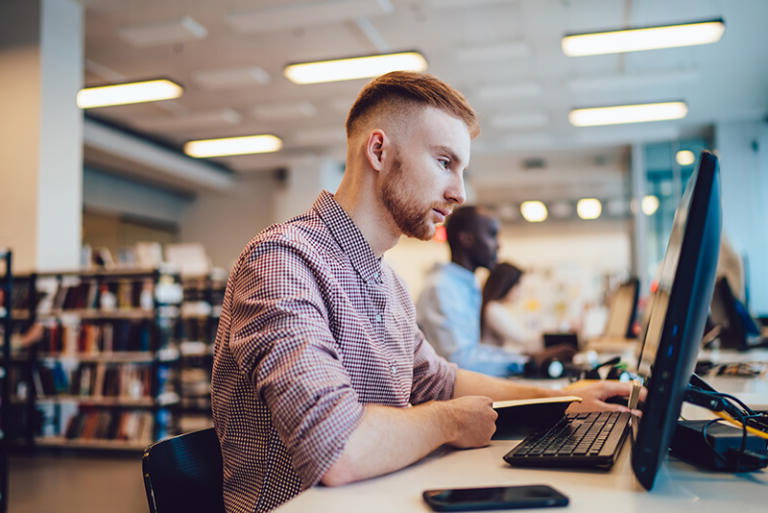
Reserve a Laptop / PC
The Library has 9 public computers available for use. Walk-ins may use any open computer, or computers may be reserved ahead of your arrival.
In-Library PC reservations are available daily during regular Library Hours, and reservations may be made up to 3 days in advance.
The Library has laptops that can be reserved and used on library property while connected to the Library’s WiFi network. These laptops have web browsers, Word, Excel, and PowerPoint installed and can print to a library printer.
Laptops may be reserved during Library Hours, and reservations may be made up to 3 days in advance.
To make a reservation please call the library at (360) 385-6544.
“As LEADERS we will promote visionary thinking.”

Wireless Printing at the Library
Print virtually any document from your computer, phone, or tablet. Prints may be picked up at the Library or from any Bookmobile stop.
Documents are printed throughout the day. If you are in the library when printing you can bring the release code to the information desk to retrieve your print.
If documents are not picked up within a month the documents are shredded and then recycled.
Steps to Print
You can send your document to our printer by sending an email to jclibrary@printspots.com. Please limit your prints to no more than 35 pages a week.
- Send an email to jclibrary@printspots.com with the documents attached. Include your name and email address in the body of the email so the library can contact you when your prints are ready. File formats include Microsoft Word, PowerPoint and Excel, Open Office Word, Spreadsheet and Presentation formats, PDF, and many standard image files.
- A tag will be placed on the hold shelf when your print is available. Bring the tag to the information desk to retrieve your prints. To pick up your prints at the Bookmobile please include your Bookmobile stop in the email. When you arrive at your Bookmobile stop let staff know you have prints to pickup.
- If documents are not picked up within a month the documents are shredded and then recycled.
If you have questions, please ask at the information desk or call 360-385-6544.
To support our goals of serving as a technology hub and providing lifelong learning opportunities, the Library offers community access to new and emerging technologies. Our policy establishes how and under what circumstances the public may use the library’s 3D printing service. 3D Printing Policy.

Getting Started
The 3D printer can be used with basic knowledge of Computer Assisted Drawing (CAD).
- Digital designs are available for download online using file-sharing databases such as Thingiverse.
- Online software such as TinkerCad may be used to create your design. Creating a new design requires advanced knowledge of 3D modeling software products. Video tutorials that accompany CAD programs can be of assistance.
- Any 3D drafting software may be used to create your own design as long as the file can be saved in .stl file format.
Request a 3D Print
There are two ways to submit a design for printing:
- Use our 3D-Print-Form
- Email a file in .stl or .obj file format (no larger than 10MB) to information@jclibrary.info. Please put “3D Print” in the subject line. Include your name, contact information, and pick-up location in the body of your email. Printed items may be picked up at the Library in Port Hadlock, WA, or at any Bookmobile stop.
Resources
Printer Model:
Flashforge Adventure 5m
Build size: 220x220x220mm
Slicing software:
Flashprint
3D Designs
Additional Resources
Definitions
3D Printer
A printer that uses melted plastic to produce objects designed on a computer.
3D Printing
The process of making a physical object from a
digital model.
CAD
Computer-Assisted Drawing
Please Note
- When demand for the printer is high, patrons will be limited to 8 hours of print time per week.
- Files will be reviewed by the library staff, then readied for printing in FlashPrint or other authorized software. Staff review files to make sure all objects fit on the build plate and will take no more than 8 hours to print. Staff will also adjust the print orientation to reduce print time and the need for supports.
- Wait times/printing times will vary. Library staff will make an educated guess about the length of a job upon request.
Please note that procedures governing the use of the Library’s 3D printers are subject to change.

One-on-One Tech Help
Book a 30-minute appointment with a librarian to get help with any of the following: getting started with video conferencing software (such as Zoom or Skype), accessing online library materials (such as e-books, audiobooks, streaming video, or research tools), or Microsoft Office or other software taught in our classes.
What we can help with:
- Downloading eBooks, eAudiobooks, or other online library resources
- The library website, catalog, or research and learning resources
- Software or apps we teach classes on such as Microsoft Office, Zoom, Email, Google Docs, Facebook, and others
What we cannot help with:
- Hardware issues
- Removing viruses or other malware
We will try to get back to you to set up an appointment within 3 business days. If you are needing assistance more quickly or outside of our operating hours you can try:
TechConnect Washington Community Helpdesk
Free technical assistance to all Washington residents. They also provide assistance with Affordable Connectivity Program applications. Available in multiple languages via email, telephone, and chat. 1-800-216-1132 between the hours of 8:00 am – 8:00 pm.
Digital Equity Navigator

Jefferson County’s Digital Equity Navigator, Jamie Pena, is here to assist you with computer and internet literacy classes, access to digital devices, and online resources.
Contact Jamie with questions or to set up an appointment.
jpena@jclibrary.info | 360-301-5815
Location & Hours
Find Jamie each week at the locations listed below. To schedule an appointment call 360-301-5815 or email jpena@jclibrary.info.
Appointments are recommended at Brinnon and Quilcene locations, however, drop-ins are welcome.
Appointments are also available at the Jefferson County Library in Port Hadlock through our tech help form. We have multiple staff available to assist.
| Jefferson County Library District | Port Townsend Public Library | Quilcene Community Center | Brinnon Community Center |
| Tuesday: 3:00 – 6:00 pm | Thursday: 10:00 am – 1:00 pm Drop-in only from 2:00 – 4:00 pm | Tuesday: 10:00 am – 12:00 pm (2nd and 4th Tuesdays each month) | Tuesday: 10:00 am – 12:00 pm (1st and 3rd Tuesdays each month) |
| Wednesday: 10:00 am – 1:00 pm | |||
| Friday: 11:00 am – 1:00 pm | |||
| Saturday: 3:00 – 5:00 pm |
Affordable Options
Free Internet
Jefferson County Library and Port Townsend Public Library provide free wireless Internet services during regular library hours and 24/7 in their parking lots. Free Public WiFi.
Mobile wireless hotspots (MiFis) are available for checkout, free with your library card. These portable devices provide Internet service anywhere they receive a signal. Reserve a MiFi.
The Affordable Connectivity Program (ACP)
The ACP Is No Longer Accepting Applications
The Affordable Connectivity Program stopped accepting new applications and enrollments on February 8th. Barring additional funding from Congress, April is expected to be the last month enrolled households will receive the full benefit. Consumers had to be approved and enrolled with a service provider by 11:59 p.m. ET on February 7th to receive the ACP benefit.
During the ACP wind-down period, ACP households will receive notices from their internet
company about the impact of the end of the benefit on how the household’s bill and service.
The notices will tell households:
(1) that the ACP is ending,
(2) the impact on their bill,
(3) the date of the last bill they will receive that includes the ACP benefit, and
(4) that they may change their service or opt-out of continuing service after the end of
the ACP
- ACP households may also switch their internet plans without penalty.
ACP households should:
- Consistently check their emails for more information and further updates regarding the ACP
benefit. Also, visit http://www.AffordableConnectivity.gov and www.fcc.gov/acp. - Contact their internet company for questions about how the end of the ACP will affect their
monthly bill and to ask about available options. - Visit www.fcc.gov/acp to access answers to frequently asked questions (FAQs) and other
guidance about the ACP wind-down process, including what households need to know about
retaining internet service after the end of the ACP. - Contact USAC directly for any other questions about the ACP wind-down. Households can call
the ACP Support Center at 877-384-2575 for information about their benefit.
For wind-down information from the Federal Communications Commission, please see: https://www.fcc.gov/sites/default/files/ACP_Wind-down_Fact_Sheet_Final.
For assistance and questions please contact Jamie at jpena@jclibrary.info, 360-301-5815.
Lifeline
Lifeline is the Federal Communications Commission’s program to make communications services accessible to low-income consumers in Washington State. Lifeline provides subscribers a discount on monthly telephone service, broadband Internet access service, or voice-broadband bundled service purchased from participating providers.
For a list of active Washington state Lifeline service providers please see:
https://www.hca.wa.gov/about-hca/programs-and-initiatives/apple-health-medicaid/lifeline-phone-services
Jefferson County Broadband Action Team (JBAT)
JBAT– Stay up-to-date on the most recent broadband developments in Jefferson County. A great resource to learn about broadband, local projects, financial assistance, and more.
Digital Literacy
Northstar Digital Literacy defines the basic skills needed to perform tasks on computers and online. Self-guided online, self-guided modules assess the ability of individuals to perform tasks based on skills in three main areas:
- Essential Computer Skills – Basic Computer Skills, Internet Basics, Using Email, Windows OS, Mac OS
- Essential Software Skills – Microsoft Word, Excel, PowerPoint, Google Docs
- Using Technology in Daily Life – Social Media, Information Literacy, Career Search Skills, Supporting K-12 Distance Learning, Your Digital Footprint.
Assessments take approximately 15 minutes. Self-directed online learning modules take approximately 90 minutes and require registration. For assistance contact Jamie Pena at jpena@jclibrary.info, 360-301-5815.
Digitallearn.org has the tools to help you tackle technology at your own pace and gain the confidence you need to succeed, whether you are new to computers, haven’t used them for a while, are a little unsure and uncomfortable, or just need a bit of a refresher.
LinkedIn Learning offers thousands of online courses including digital literacy. Free with your library card. Suggested search terms for digital literacy include computer literacy, digital literacy, Windows, and iPhone.
GCFLearnFree offers more than 200 topics, including more than 2,000 lessons, more than 1,000 videos, and more than 50 interactives and games in English, Spanish, and Portuguese; free to all. Select from the options below for beginning tutorials from GCFLearnFree to get started.
Technical Support
JCL’s One-on-One Tech Help
Book a 30-minute appointment with a librarian to get help with any of the following: getting started with video conferencing software (such as Zoom or Skype), accessing online library materials (such as e-books, audiobooks, streaming video, or research tools), or Microsoft Office or other software taught in our classes.
TechConnect Washington Community Helpdesk
Free technical assistance to all Washington residents. They also provide assistance with Affordable Connectivity Program applications. Available in multiple languages via email, telephone, and chat. 1-800-216-1132 between the hours of 8:00 am – 8:00 pm.
Other Resources
Washington State Library Digital Inclusion Resources – an extensive resource for affordable Internet, technical support, and digital skills. Highlights include:
- Microsoft Imagine Academy Online Learning – Washington state residents have free access to online learning resources for Microsoft Office applications, computer science, data science, IT infrastructure, and developer.
- Grow with Google – Through free tools and training, Grow with Google is designed to help people get the right skills to find jobs they want, advance their careers and grow their businesses.
- Cisco Networking Academy – provides access to online courses ranging from basic computing to programming and cybersecurity. Earn digital badges and prepare for certification exams; some courses may be eligible for reduced-cost college credit. English; free to all.
3D Printing
To support our goals of serving as a technology hub and providing lifelong learning opportunities, the Library offers community access to new and emerging technologies. Our policy establishes how and under what circumstances the public may use the library’s 3D printing service. 3D Printing Policy.

Request a Print
Follow the procedure below to print from the library’s 3D printer.
Design Creation
- The 3D printer can be used with basic knowledge of Computer Assisted Drawing (CAD). Creating a new design requires advanced knowledge of 3D modeling software products. Video tutorials that accompany CAD programs can be of assistance.
- Any 3D drafting software may be used to create a design as long as the file can be saved in .stl file format.
- Online software such as TinkerCad may be used to create a design.
- Digital designs are available for download online using file-sharing databases such as Thingiverse.
Resources
Printer Model:
Flashforge Inventor
3D Designs
Additional Resources
Getting Started with TinkerCad
Definitions
3D Printer
A printer that uses melted plastic to produce objects designed on a computer.
3D Printing
The process of making a physical object from a
digital model.
CAD
Computer-Assisted Drawing
Submit Your Design for Printing
- Use our 3D-Print-Form or email a file in .stl or .obj file format (no larger than 10MB) to information@jclibrary.info. If emailing, please add “3D Print” to the subject line and include your name, contact information, and pick-up location in your email. Prints may be picked up at the Library in Port Hadlock, WA, or at any bookmobile stop.
- Files will be reviewed by the library, then readied for printing in FlashPrint or other authorized software.
- Wait times/printing times will vary. Library staff will make an educated guess about the length of a job upon request.
- Please Note: When demand for the printer is high, patrons will be limited to one print per person per day.
Procedures governing the use of the Library’s 3D printers are subject to change.
Purpose
To support our goals of serving as a technology hub and providing lifelong learning opportunities, the The Jefferson County library in Port Hadlock, WA offers community access to new and emerging technologies. Our policy establishes how and under what circumstances the public may use the library’s 3D printing service. View the complete 3D Print Policy.
Request a Print
Follow the procedure below to print from the library’s 3D printer.
Design Creation
- The 3D printer can be used with basic knowledge of Computer Assisted Drawing (CAD). Creating a new design requires an advanced knowledge of 3D modeling software products. Video tutorials that accompany CAD programs can be of assistance.
- Any 3D drafting software may be used to create a design as long as the file can be saved in .stl file format.
- Online software such as TinkerCad may be used to create a design.
- Digital designs are available for download online using file-sharing databases such as Thingiverse.
Submit Your Design for Printing
- Use our 3D-Print-Form or email a file in .stl or .obj file format (no larger than 10MB) to information@jclibrary.info. If emailing, please add 3D print to the subject line and include your name, contact information and whether you want to pick up at the Library in Port Hadlock, WA or at a bookmobile stop in your email.
- When demand for the printer is high, patrons will be limited one print per person per day.
- Files will be reviewed by the library, then readied for printing in FlashPrint or other authorized software.
- Wait times/printing times will vary. Library staff will make an educated guess about the length of a job upon request.
Please note that procedures governing the use of the Library’s 3D printers are subject to change.
3D Printing
Printer Model: Flashforge Inventor
3D Designs
Additional Resources
Getting Started with TinkerCad
Definitions
3D Printer – a printer that uses melted plastic to produce objects designed on a computer.
3D Printing – the process of making a physical object from a digital model.
CAD – Computer Assisted Drawing
Purpose
To support our goals of serving as a technology hub and providing lifelong learning opportunities, the Jefferson County library in Port Hadlock, WA offers community access to new and emerging technologies. Our policy establishes how and under what circumstances the public may use the library’s 3D printing service. View the complete 3D Print Policy.
Request a Print
Follow the procedure below to print from the library’s 3D printer.
Design Creation
- The 3D printer can be used with basic knowledge of Computer Assisted Drawing (CAD). Creating a new design requires an advanced knowledge of 3D modeling software products. Video tutorials that accompany CAD programs can be of assistance.
- Any 3D drafting software may be used to create a design as long as the file can be saved in .stl file format.
- Online software such as TinkerCad may be used to create a design.
- Digital designs are available for download online using file-sharing databases such as Thingiverse.
Submit Your Design for Printing
- Use our 3D-Print-Form or email a file in .stl or .obj file format (no larger than 10MB) to information@jclibrary.info. If emailing, please add 3D print to the subject line and include your name, contact information and whether you want to pick up at the Library in Port Hadlock, WA or at a bookmobile stop in your email.
- When demand for the printer is high, patrons will be limited one print per person per day.
- Files will be reviewed by the library, then readied for printing in FlashPrint or other authorized software.
- Wait times/printing times will vary. Library staff will make an educated guess about the length of a job upon request.
Please note that procedures governing the use of the Library’s 3D printers are subject to change.
3D Printing
Printer Model: Flashforge Inventor
3D Designs
Additional Resources
Getting Started with TinkerCad
Definitions
3D Printer – a printer that uses melted plastic to produce objects designed on a computer.
3D Printing – the process of making a physical object from a digital model.
CAD – Computer Assisted Drawing
Purpose
To support our goals of serving as a technology hub and providing lifelong learning opportunities, the The Jefferson County library in Port Hadlock, WA offers community access to new and emerging technologies. Our policy establishes how and under what circumstances the public may use the library’s 3D printing service. View the complete 3D Print Policy.
Request a Print
Follow the procedure below to print from the library’s 3D printer.
Design Creation
- The 3D printer can be used with basic knowledge of Computer Assisted Drawing (CAD). Creating a new design requires an advanced knowledge of 3D modeling software products. Video tutorials that accompany CAD programs can be of assistance.
- Any 3D drafting software may be used to create a design as long as the file can be saved in .stl file format.
- Online software such as TinkerCad may be used to create a design.
- Digital designs are available for download online using file-sharing databases such as Thingiverse.
Submit Your Design for Printing
- Use our 3D-Print-Form or email a file in .stl or .obj file format (no larger than 10MB) to information@jclibrary.info. If emailing, please add 3D print to the subject line and include your name, contact information and whether you want to pick up at the Library in Port Hadlock, WA or at a bookmobile stop in your email.
- When demand for the printer is high, patrons will be limited one print per person per day.
- Files will be reviewed by the library, then readied for printing in FlashPrint or other authorized software.
- Wait times/printing times will vary. Library staff will make an educated guess about the length of a job upon request.
Please note that procedures governing the use of the Library’s 3D printers are subject to change.
3D Printing
Printer Model: Flashforge Inventor
3D Designs
Additional Resources
Getting Started with TinkerCad
Definitions
3D Printer – a printer that uses melted plastic to produce objects designed on a computer.
3D Printing – the process of making a physical object from a digital model.
CAD – Computer Assisted Drawing
Lorem ipsum dolor sit amet, consectetur adipiscing elit. Ut elit tellus, luctus nec ullamcorper mattis, pulvinar dapibus leo.
